To edit a pole, follow these steps:
- On the Poles tab, find the pole you want to edit in the Poles in Profile list.
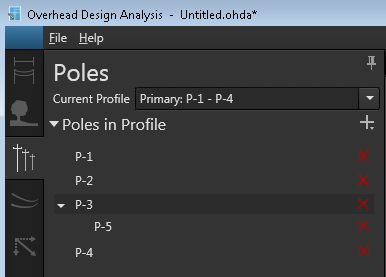
- Double-click the pole you want to edit to open the Edit Pole form.
- Modify the fields as needed.

- Height - When you edit a pole's height, equipment that is attached to the top of the pole is affected; for example, assemblies, guys, transformers, and switches. Because the position of these items is relative to the top of the pole, a taller pole increases the distance from the ground for the attachment points, and a shorter pole moves these items closer to the ground. Both cases affect load calculations.
- Base Elevation - When you edit a primary pole's base elevation, it sets the base elevation for any associated tapoff poles to the same base elevation value.
- Backline Pole, Distance from Backline, and Dead End - These fields are not editable. To change these values, you must delete the current pole and create a new pole with the corrected values.
- Click the Apply to All button to apply the selected attribute values to all poles in the scenario. Use the drop-down arrow to select which attributes to apply. All attributes are selected by default.
- Optional. Click Calculate to analyze the modified design.
Click the circled arrow in the upper left corner to close the Edit Pole form and return to the Poles tab.
